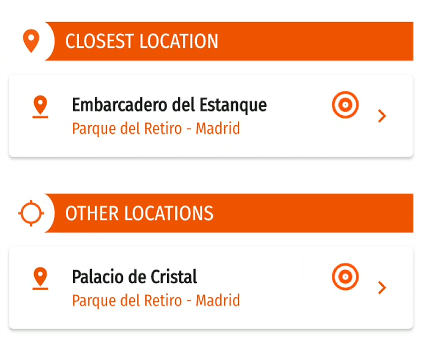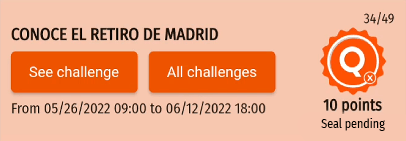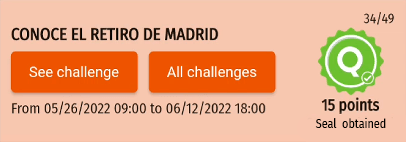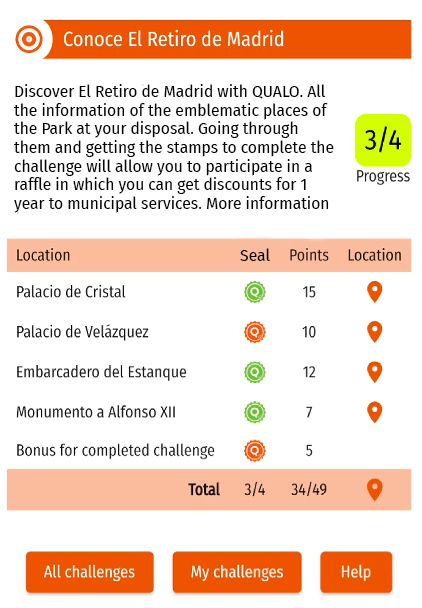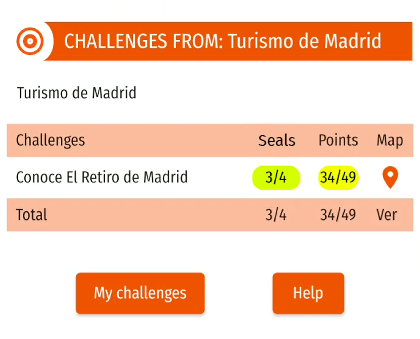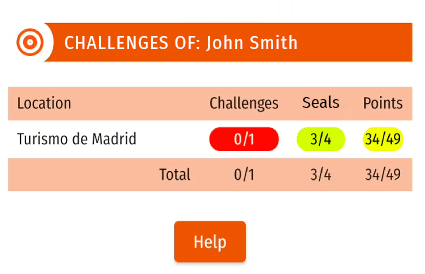QUALO-CHALLENGES
QUALO Challenge System
Introduction
A QUALO Challenge is a grouping of locations (QUALO Zones) or QUALO events, each of which presents, in addition to its own contextual information, the possibility of obtaining a seal having visited and checked the QUALO App in a specific time range (the seal can be obtained between two given dates).
When the user opens the QUALO app in a location that corresponds to a Challenge, it detects that association and shows the user all the information on that challenge, as well as the icon for them to obtain the seal corresponding to that location. One does not obtain the seal automatically when the location is detected. Rather, the user is required to voluntarily click on the corresponding icon he will be shown.
Each of the seals is worth a given number of points, defined by the Challenge’s creator. Getting the various seals of a challenge’s different Qualo locations or zones is good for the corresponding points. When a user gets the last seal, thereby completing the Challenge, this adds more points to the totals achieved: the bonus points for completing the Challenge.
Terminology
- SEAL= proof of visiting a location or event. By obtaining each seal, one receives a certain number of points for each one.
- CHALLENGE= a grouping of locations and/or events offering one the possibility of obtaining a seal within a certain time frame. When completing a Challenge one receives bonus points added to those obtained for the different seals making up the challenge.
- DURATION OF THE CHALLENGES= the challenges will have a start date and end date. They may also be indefinite.
- BELONGING TO CHALLENGES= A location can belong to multiple challenges at the same time. For example, a hermitage located on a mountain can belong to the «Monuments» challenge and the «Nature» challenge. If a location belongs to two challenges, when the user accesses it with QUALO, he will be given the option of acquiring both of the seals. That is, the references to both Challenges will appear in that location.
Examples of Challenges
Each Challenge’s grouping of locations is based on the subjective criteria of its creator and the person responsible for it, who, in addition, will be the one who determines the added benefits that the user can obtain by meeting those Challenges (discounts, offers, prizes in drawings, etc.).
TOURISM: For example, a city government can group locations within the city to create different Challenges in order to promote tourism there and motivate tourists to visit and tour all the locations associated with those Challenges (e.g., Monuments Challenge, Routes and Natural Sites Challenge, Hospitality , Food & Beverage Challenge, etc.).
CORPORATE: A company can create a Challenge for a corporate Team Building event in which the employees must search for, locate and detect the different locations to obtain the corresponding seals, working as a team to complete the challenge.
EVENTS: At a public or private event, for example, a Fair or Exhibition, Challenges can be created to encourage visits to the different stands, each of them being a different location that must be visited and where the corresponding seal can be obtained.
GAMING: A gymkhana-type game or promotional event in which the user must go to different locations and obtain the corresponding seals to qualify to win some type of prize, be entered in a drawing, etc.
Identification of the Challenge System’s elements
When QUALO’s main screen shows the list of locations detected, those that belong to a Challenge will be identified with a target icon:
When entering a location belonging to a challenge, in addition to the contextual information on that location, a box will appear with the information on the Challenge/s to which it belongs. In this box, the name of the Challenge will appear, the seal (in orange if it has not yet been obtained, and in green if it has), its value in seal points, the range of dates in which the seal can be obtained, and two buttons to view the data on the Challenge and all the Challenges.
Clicking on «View Challenge» takes one to a screen where he can see the details on the Challenge, all its locations, the seals achieved, points accumulated, and even access to the map with all the locations.
Clicking on «All the Challenges» takes one to a screen where he can see all of that organizer’s challenges. For example, if it is a city, we can see all the Challenges organized by that city, the seals and points achieved in each challenge, and access to the map with all the locations of each challenge.
Clicking on «My Challenges» takes one to a screen where he can see all the challenges he is currently participating in. I might be doing a challenge of a town, another challenge of an event or fair somewhere else, another challenge of a game, etc.
A list will appear with all the organizers or locations, and in each one we will be able to see the number of Challenges completed and seals and points achieved.
Finally, by clicking on «Help» one accesses the screen you are looking at now, which will be updated with content depending on the new features and changes that are gradually incorporated into the Challenges and how they work.